Krell Industries DVD Standard User Manual
Browse online or download User Manual for DVD players Krell Industries DVD Standard. Krell Industries DVD Standard User's Manual
- Page / 64
- Table of contents
- BOOKMARKS


- Instructions for Use 1
- Owner’s Reference 1
- DVD Standard 2
- Contents 3
- Illustrations 4
- Introduction 5
- Definition of Terms 6
- Unpacking 8
- Placement 9
- Getting Started 10
- Getting Started, continued 12
- IMPORTANT 13
- 10 9 127 811 13 15 16 17 16 14
- 191846235 1 14
- Front Panel Description 15
- Krell DVD Standard 13 17
- 22 26 29 363423 18
- Back Panel Description 19
- 18 Krell DVD Standard 22
- BACK PANEL 22
- REMOTE CONNECTIONS 22
- Remote Control Description 24
- Krell DVD Standard 21 25
- ADVANCED DISC 25
- FUNCTIONS 25
- Remote Control Functions 26
- Krell DVD Standard 23 27
- DISC FUNCTIONS, continued 27
- 24 Krell DVD Standard 28
- Connecting the DVD Standard 29
- Operating Your DVD Standard 30
- How to Write a 31
- How to Write a Program 32
- How to Create an 33
- A-B Loop 33
- System Setup Overview 34
- System Setup 35
- System Setup, continued 36
- Configuration 37
- Faroudja Menu 44
- Audio Menu 50
- Parental Menu 55
- Krell DVD Standard 55 59
- PARENTAL MENU 59
- 56 Krell DVD Standard 60
- PARENTAL MENU, continued 60
- Warranty 61
- Return Authorization 62
- Procedure 62
Summary of Contents
DVD Standard Instructions for UseOwner’s ReferenceTHE LEADER IN AUDIO ENGINEERING
Choose and Connect the Video OutputsChoose the output that matches your video monitor. The DVDStandard supports both progressive scan video (noninterl
Video Type of Most Commonly Format Signal Connector Labeled As StandardRGB BNC RGB video, NTSC or PALsync on greenRGB, HSYNC, BNC RGB video, NTS
The DVD Standard also features standard composite, S-video, andcomponent connections. The following table details the different standard video signals
Configure TV TypeConfigure the DVD Standard to match your television aspect ratio(4:3 standard or 16:9 wide-screen) through the setup menu. Followthes
Figure 1 The DVD Standard Front PanelPower1 Power Button2 Power LED3 Stand-by LED4 Infrared SensorMenu and SetupFunctions16 Directional Buttons17 Ente
1 Power ButtonUse this button to switch the DVD Standard from the stand-by to theoperational mode. 2 Power LEDThe blue power LED illuminates when the
Front Panel Description,continued12 Krell DVD Standard7 Stop ButtonUse this key to stop DVD playback. The video display shows the fol-lowing message:
Front Panel Description, continuedKrell DVD Standard 1316 Directional ButtonsUse these buttons to navigate the disc and setup menus.17 Enter ButtonUse
Figure 2 The DVD Standard Back PanelINOUTRC-5IN12VDCMADE IN USACOAXOPTICSDIGITAL OUTPUTSDVD Standard50/60HzRS-232RCOMPOSITES-VIDEOVIDEO OUTVIDEO OUTPR
Back Panel DescriptionSee Figure 2 on page 14Krell DVD Standard 1520 Left and Right Balanced Audio OutputsThe DVD Standard is equipped with one pair o
Krell Industries, Inc.45 Connair RoadOrange, CT 06477-3650 USATEL 203-799-9954FAX 203-891-2028E-MAIL [email protected] SITE http://www.krell
16 Krell DVD StandardBack Panel Description, continuedIf the RGB/YPbPr switch is set for RGB, then all the progressive videooutputs will output RGB si
Krell DVD Standard 1734 RS-232 Communication PortThe DVD Standard is equipped with an RS-232 communication port,which receives messages from a compute
18 Krell DVD StandardBack Panel Description, continued37 IEC ConnectorThe DVD Standard is equipped with a standard female IEC powerconnector, for use
Figure 3 The DVD Standard Remote ControlKrell DVD Standard 19DispRetTitle MenuA-BRepeatSetup87432SubtitleAudio AnglePowerProg6Clr095138 41404448594349
Remote Control DescriptionSee Figure 3 on page 1920 Krell DVD StandardThe DVD Standard remote control uses one CR2025 lithium battery,which is include
Remote Control Functions, continuedKrell DVD Standard 2143 Menu KeyUse this key to access the beginning disc menu. Use directional but-tons or keys to
Remote Control Functions,continued 22 Krell DVD Standard48 Repeat KeyUse this key to activate the repeat options, which include: ALL REPEAT(repeats
Remote Control Functions, continued Krell DVD Standard 2350 Track Forward KeyUse this key to move forward one chapter or track. The upper leftcorne
Remote Control Functions, continued 24 Krell DVD Standard58 Numeric KeysUse the numeric keys to select a disc track. During playback, whenyou press
Krell DVD Standard 25Krell recommends using balanced interconnect cables. Balancedinterconnect cables not only can minimize sonic loss but are alsoles
ContentsKrell DVD Standard iiiPageINTRODUCTION 1DEFINITION OF TERMS 2UNPACKING 4PLACEMENT 5AC Power Guidelines 5GETTING STARTED 6FRONT PANEL DESCRIPTI
26 Krell DVD StandardOperating Your DVD Standard On/Off/Stand-byKrell recommends leaving the DVD Standard in the stand-by mode whennot playing a disc.
Krell DVD Standard 27Operating Your DVD Standard, continuedAt the bottom of the program screen is a box with directions for navi-gating the program bo
28 Krell DVD StandardOperating Your DVD Standard, continued5. When you press the directional button or key, the title sub-menu appears. Scroll down
Krell DVD Standard 29Operating Your DVD Standard, continuedHow to Create anA-B Loop 1. When you see or hear the selection that you want as the begin-n
30 Krell DVD StandardThe configuration menu lets you match your video monitor to theDVD Standard, select different brightness and contrast standards,a
Krell DVD Standard 311. Connect the DVD Standard to your video monitor; see GettingStarted, on pages 6-9.2. Connect the AC power cord to the IEC pow
32 Krell DVD StandardSystem Setup, continuedTo navigate the setup menu, use the directional buttons (16) or keys(45) and the enter button (17) or key
Krell DVD Standard 33The configuration menu lets you match your video monitor to theDVD Standard, select different brightness and contrast standards,a
34 Krell DVD StandardAudioThis option lets you select the language of the DVD Standard audiotrack, if the language is available on the disc you are pl
Krell DVD Standard 35SubtitleThis option lets you choose the language for subtitles, if the languageis available on the disc you are playing. Press th
iv Krell DVD StandardIllustrationsPageFIGURE 1 The DVD Standard Front Panel 10FIGURE 2 The DVD Standard Back Panel 14FIGURE 3 The DVD Standard Remo
36 Krell DVD StandardDVD MenuThis option lets you select the language of the DVD menus, if thelanguage is available on the disc. Press the button or
Krell DVD Standard 37Software UpgradeThis option lets you prepare the DVD Standard for a softwareupgrade. Press the button or key to highlight SW UP
38 Krell DVD StandardTV TypeThis menu selection must be used to select the DVD televisionaspect ratio that matches your video monitor. If you have a s
Krell DVD Standard 39TV ModeThis option lets you modify the standard video outputs for differentbrightness, contrast, and sharpness settings. Press th
40 Krell DVD StandardThe Faroudja display setup options allow you to customize yourvideo display. Press the and buttons or keys to highlight FAROU
Krell DVD Standard 41MotionThis option lets you choose the motion compensation mode.Adaptive (ADP) selects a method of combining progressive fields,de
42 Krell DVD StandardFilmThis option lets you select the 3:2 pulldown algorithm. Press the button or key to highlight FILM, then press the enter butt
Krell DVD Standard 43EnhancerThis option lets you set the level of edge enhancement and gain,to make the video image sharper with a more defined edge.
44 Krell DVD StandardSystem Setup, continued Faroudja Menu, continued AnimationThis option lets you enable or disable chroma correction when thevideo
Krell DVD Standard 45System Setup, continued Faroudja Menu, continued Sync on GThis option lets you put sync on the green signal, for compatibilitywit
Thank you for your purchase of the Krell DVD Standard. The DVD Standard is designed to provide the finest Digital VideoDisc image available, allowing
46 Krell DVD StandardSystem Setup, continued Audio MenuThis menu option allows you to match the DVD Standard to your sys-tem’s capabilities, select au
Krell DVD Standard 47System Setup, continued Audio Menu, continued DownmixUse this option to select either 2 channel stereo or surround mode tomatch t
48 Krell DVD StandardSystem Setup, continued Audio Menu, continued Digital OutThis option allows you to select either PCM or Dolby Digital/DTSencoded
Krell DVD Standard 49System Setup, continued Audio Menu, continued DRCThis option lets you set the dynamic range control (compressionlevel) of audio o
50 Krell DVD StandardSystem Setup, continued Audio Menu, continued 96K-48KThis option allows the DVD Standard to convert 96K sample ratedata to 48K, t
Krell DVD Standard 51System Setup, continued The parental menu options allow you to set a parental security pass-word, set allowable viewing levels, a
52 Krell DVD StandardSystem Setup, continued PARENTAL MENU, continued → ENTER QUIT : SET UP LEVEL:STANDARD:CHANGE PASSWORD OFF U
Krell DVD Standard 53LevelThe viewing level menu allows you to set the allowable viewing levelof discs played. For example, level 1 allows viewing of
54 Krell DVD StandardIf anyone attemps to play a disc that exceeds the viewing level, thefollowing message appears:USER PARENTAL LOCK IS SET. NOT ABLE
Krell DVD Standard 55StandardThe standard menu allows you to select the rating standard formovies. Currently the DVD Standard has one setting, USA. Pr
OffWhen the AC power cord is unplugged from the AC power source,the component is off. Stand-by ModeWhen the DVD Standard is connected to AC power, the
56 Krell DVD StandardChange PasswordThe change password menu allows you to change your originalpassword. You may wish to change your password regularl
Krell DVD Standard 57This Krell product has a limited warranty of five years for parts and labor on circuitry and threeyears for parts and labor on al
Return Authorization Procedure58 Krell DVD StandardIf you believe there is a problem with your component, please con-tact your dealer, distributor, or
Krell Industries, Inc.45 Connair RoadOrange, CT 06477-3650 USATEL 203-799-9954, FAX 203-891-2028E-MAIL [email protected] SITE www.krellonlin
Definition of TermsKrell DVD Standard 3Composite VideoAn encoded video signal that includes horizontal and vertical syn-chronizing information.Compone
Unpacking4 Krell DVD StandardFollow these steps to safely unpack your DVD Standard:1. Open the shipping box and remove the top layer of foam. Yousee t
Krell DVD Standard 5Before you install the DVD Standard into your system, review the following guidelines to choose the location for the component. Th
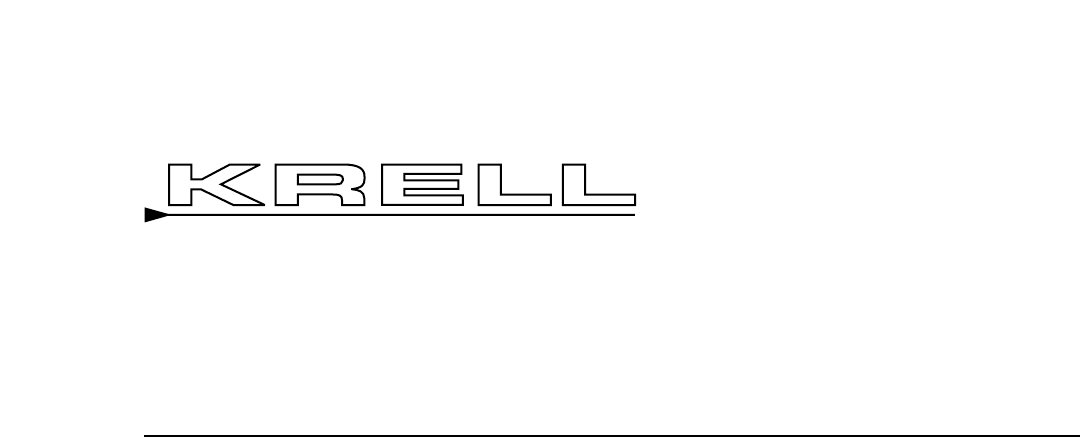








Comments to this Manuals